Here is a quick tip, if you need to view your Outlook Provider Settings in Exchange 2016 or other versions, you can run a simple command as shown below to find the value:
- Get-OutlookProvider
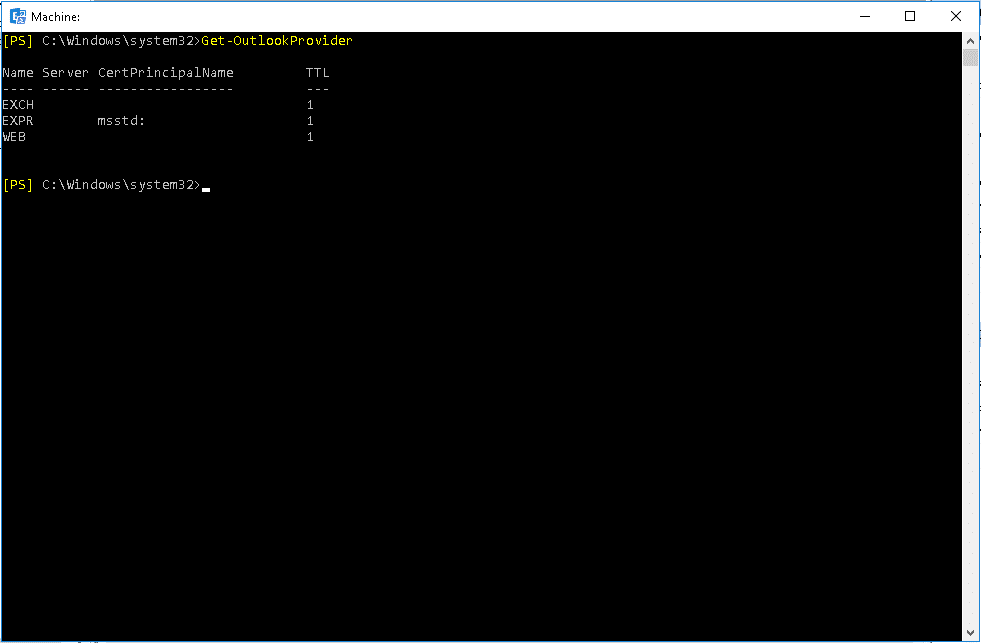
The value will show after msstd:, it can be for example mail.domain.com or whatever you have defined in your environment.
Why would I want to update the EXPR Setting? Let’s say you are moving from a WildCard to a SAN cert for example and you have *.domain.com and now you have mail.domain.com, Outlook will continue running but when you close and open it you will get a proxy error (Error 0) as shown below:
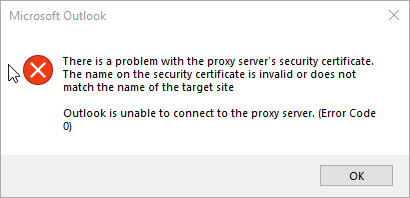
and you will get a continuous popup for credentials:
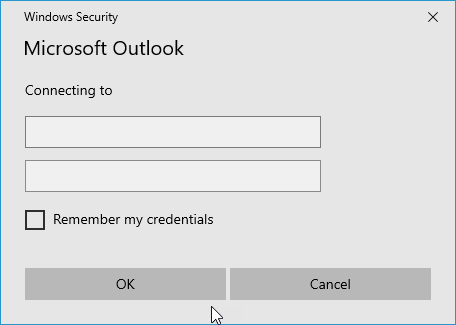
You can update these settings but take note its a global setting and if set incorrectly will result in outlook clients starting to get security popups and unwanted calls to the help desk. An example of this is as follows:
- Set-OutlookProvider EXPR (choose your settings)
Below is the documentation for this and what you can set:
Hope it helps.
