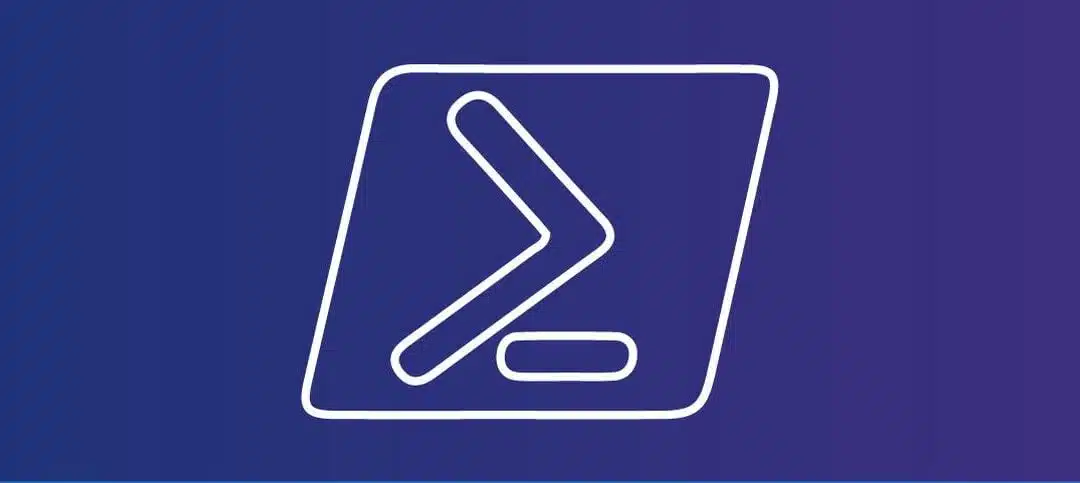PowerShell is a powerful scripting language that allows you to automate various tasks on your computer. One common task is extracting files from a ZIP archive. In this blog post, we will explore how to extract a ZIP file to a folder using PowerShell.
Step 1: Open PowerShell
To get started, open PowerShell on your computer. You can do this by searching for “PowerShell” in the Start menu or by pressing the Windows key + R, typing “powershell” in the Run dialog, and pressing Enter.
Step 2: Navigate to the Directory
Before we can extract the ZIP file, we need to navigate to the directory where the file is located. You can use the cd command to change directories. For example, if the ZIP file is located in the C:Downloads directory, you can navigate to it by typing:
cd C:DownloadsStep 3: Extract the ZIP File
Once you are in the correct directory, you can use the Expand-Archive cmdlet to extract the ZIP file. The syntax for this command is as follows:
Expand-Archive -Path <PathToZIPFile> -DestinationPath <DestinationFolder>Replace <PathToZIPFile> with the path to the ZIP file you want to extract, and <DestinationFolder> with the path to the folder where you want to extract the files.
For example, if the ZIP file is named archive.zip and you want to extract it to a folder named extracted_files in the current directory, you can run the following command:
Expand-Archive -Path .archive.zip -DestinationPath .extracted_filesThis will extract all the files from the ZIP archive to the specified folder.
Step 4: Verify the Extraction
After running the command, PowerShell will extract the files from the ZIP archive to the specified folder. You can verify the extraction by navigating to the destination folder in File Explorer and checking if the extracted files are present.
That’s it! You have successfully extracted a ZIP file to a folder using PowerShell. This method can be useful when you need to automate the extraction of multiple ZIP files or when you want to include the extraction step in a larger PowerShell script.
Remember to always exercise caution when running PowerShell scripts from untrusted sources. Make sure to verify the integrity and safety of any ZIP files before extracting them.
PowerShell provides a wide range of capabilities for managing and automating tasks on your computer. By learning PowerShell, you can save time and streamline your workflow.
Thank you for reading this blog post on extracting a ZIP file to a folder using PowerShell. We hope you found it helpful!