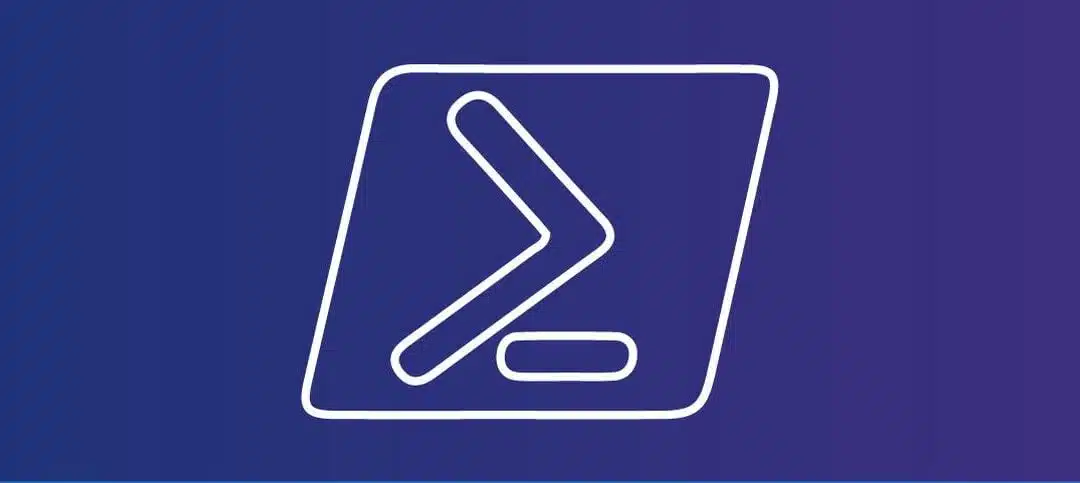Introduction to Active Directory and PowerShell
Active Directory is a directory service developed by Microsoft for Windows domain networks. It is used to manage and organize resources such as users, computers, and groups within a network. Active Directory provides a centralized database where all network objects and their attributes are stored. This allows administrators to easily manage and control access to resources, enforce security policies, and streamline user authentication and authorization processes.
PowerShell, on the other hand, is a powerful scripting language and automation framework that is widely used for managing and administering Windows environments. It provides a command-line interface that allows administrators to perform various tasks, such as managing Active Directory objects, configuring network settings, and automating repetitive tasks.
PowerShell is built on top of the .NET Framework, which means it has access to a wide range of system functions and APIs. This makes it a versatile tool for managing and automating various aspects of the Windows operating system, including Active Directory. With PowerShell, administrators can easily create scripts and workflows to automate complex tasks, such as creating user accounts, modifying group memberships, and managing security settings.
One of the key advantages of using PowerShell for Active Directory management is its ability to perform bulk operations. Administrators can use PowerShell to query and modify multiple Active Directory objects at once, saving time and effort. For example, you can use PowerShell to search for all user accounts that have not been active for a certain period of time and disable them in one command.
In addition to its command-line interface, PowerShell also provides a scripting language that allows administrators to write scripts and functions to automate common tasks. These scripts can be saved and reused, making it easy to perform repetitive tasks with a single command. PowerShell scripts can also be scheduled to run automatically, allowing administrators to automate routine maintenance and monitoring tasks.
Furthermore, PowerShell has a rich ecosystem of modules and cmdlets that extend its functionality. There are numerous modules available for managing Active Directory, each providing additional cmdlets and functions for specific tasks. These modules can be easily installed and loaded into PowerShell, allowing administrators to leverage existing solutions and automate complex Active Directory management tasks.
In conclusion, Active Directory and PowerShell are powerful tools that go hand in hand for managing and administering Windows environments. Active Directory provides a centralized directory service for managing network resources, while PowerShell offers a versatile scripting language and automation framework for performing various administrative tasks. By combining the strengths of both, administrators can streamline their workflows, automate repetitive tasks, and efficiently manage their Active Directory infrastructure.
Working with ExtensionAttributes in Active Directory can be a powerful tool for customizing and enhancing the functionality of your directory. These additional attributes can be used to store specific information about objects such as users, groups, and computers that is not available by default in Active Directory.
One common use case for ExtensionAttributes is to store additional contact information for users. For example, you may want to add fields for an employee’s personal phone number, emergency contact information, or even their favorite color. By utilizing ExtensionAttributes, you can easily add these custom fields to the user object and populate them with the relevant information.
ExtensionAttributes can also be used to store information about specific attributes of an object that are not covered by the default attributes in Active Directory. For example, you may have a group of users who are part of a specific project or team. By adding an ExtensionAttribute to the group object, you can easily track and manage this information.
Another benefit of working with ExtensionAttributes is that they can be easily accessed and manipulated using PowerShell or other scripting languages. This allows you to automate tasks such as updating or retrieving information from these custom attributes, saving you time and effort.
However, it is important to note that working with ExtensionAttributes requires careful planning and consideration. Adding too many custom attributes can lead to a cluttered and confusing directory structure. It is important to only add attributes that are truly necessary and relevant to your organization’s needs.
In conclusion, ExtensionAttributes in Active Directory provide a flexible and customizable way to enhance the functionality of your directory. By utilizing these additional attributes, you can store custom information about objects and easily access and manipulate them using scripting languages. However, it is important to use ExtensionAttributes judiciously and avoid overcomplicating your directory structure.
Adding Multiple Values to an ExtensionAttribute with PowerShell
PowerShell provides a convenient way to add multiple values to ExtensionAttributes in Active Directory. Here’s how you can do it:
- Open PowerShell on the domain controller or on another machine.
- Import the Active Directory module by running the following command:
- Once connected, you can use the Set-ADUser cmdlet to add multiple values to an ExtensionAttribute. Here’s an example:
Here is the value set in Active Directory after running the above in PowerShell ISE:
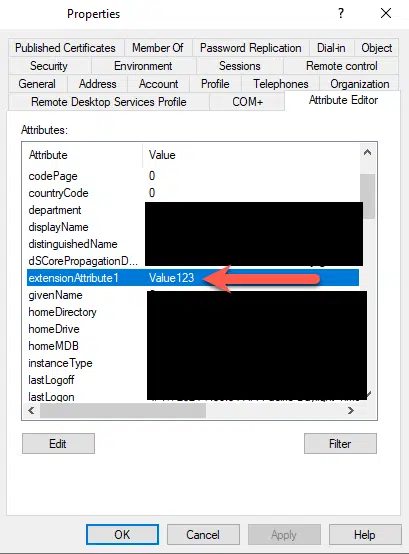
In the example above, we first retrieve the user object using the Get-ADUser cmdlet and assign it to the $user variable. Then, we use the += operator to add multiple values to ExtensionAttribute1. Finally, we use the Set-ADUser cmdlet to update the user object in Active Directory with the new values.
This approach is particularly useful when you need to add a list of values to an ExtensionAttribute, such as a list of phone numbers or email addresses. By using the += operator, you can easily append new values to the existing ones without overwriting them.
It’s important to note that the ExtensionAttribute must be defined in Active Directory before you can add values to it. If the ExtensionAttribute does not exist, you will need to create it first using the Active Directory schema editor or another appropriate tool.
Additionally, make sure you have the necessary permissions to modify user objects in Active Directory. Depending on your organization’s security policies, you may need to run PowerShell with elevated privileges or obtain specific permissions to perform these operations.
We hope you find it helpful.