If you work in PowerShell as much as I do and you have a dedicated folder where you run scripts, having to keep navigating to the folder can become a pain. By default, PowerShell will open up in the user that is logged in directory, below we can see that I am logged into this server as Administrator and thus PowerShell started in “C:\Users\Administrator”:
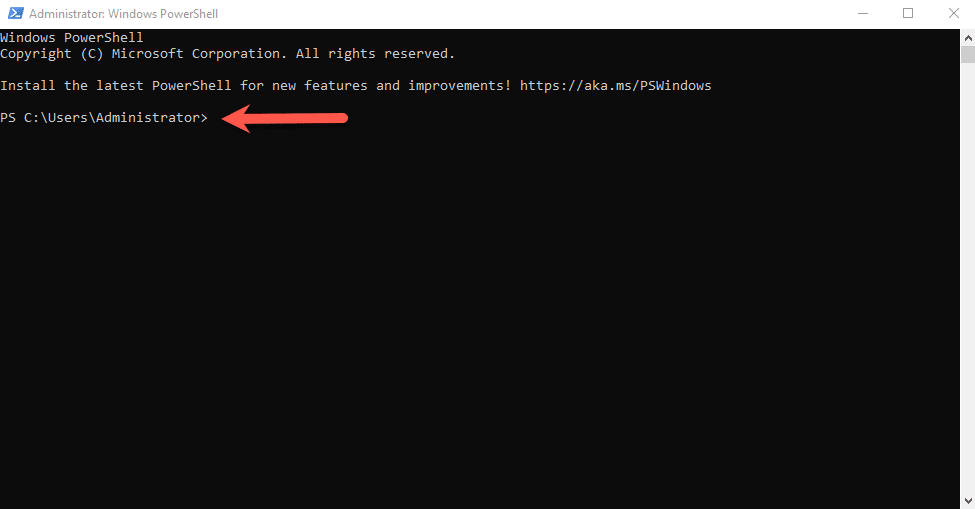
If you open up the properties page for Windows PowerShell, the “Start in” location is set to “%HOMEDRIVE%%HOMEPATH% as shown below:
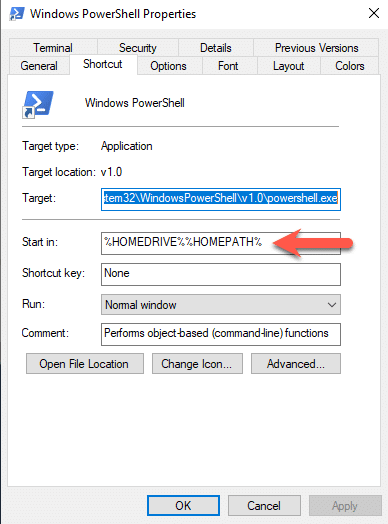
We can change this, in the example below, I removed the “%HOMEPATH% option and applied the changes which will look like this:
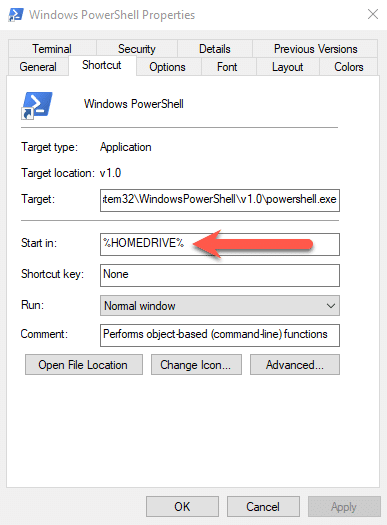
When we launch PowerShell now, it will show the path as “C:\Windows\System32” as you can see below:
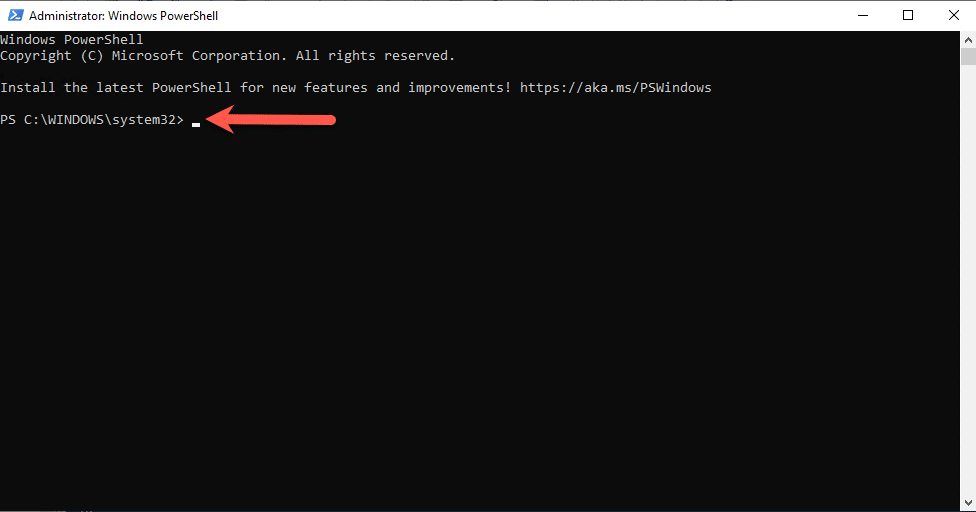
If the above path is not what you want, change it to where you want to start it when you launch PowerShell.
Hope it helps.
