On a Hyper-V host, you can run a command to check the replica but you can format the data in multiple ways based on what you want to see.
For example, you can run the following command below to view the replicas on a host:
- Get-VMReplication
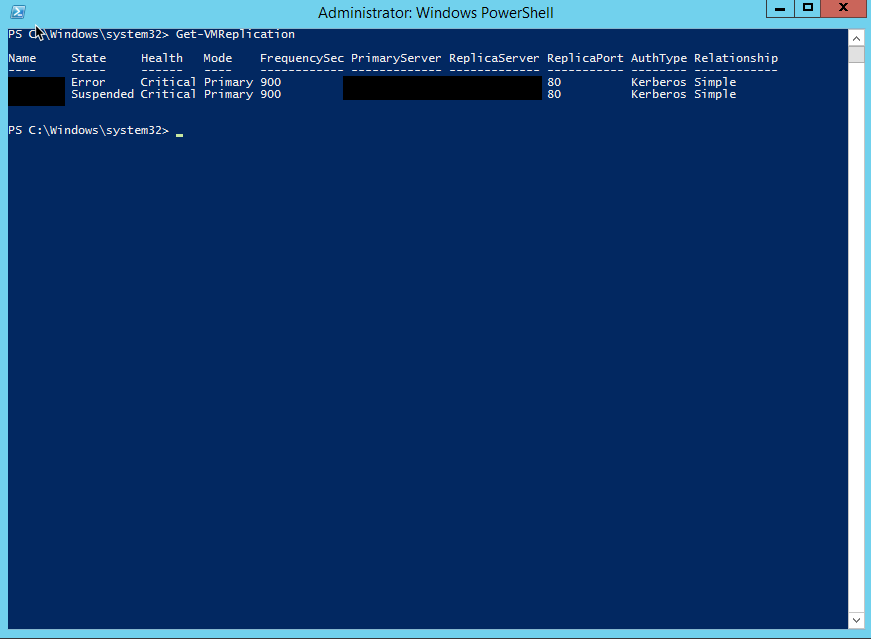
The command above pretty much gives you quite a bit of information.
Let’s add some flavour to it by running the following command:
- Get-VMReplication | FL Name,State,Health,ReplicaServer
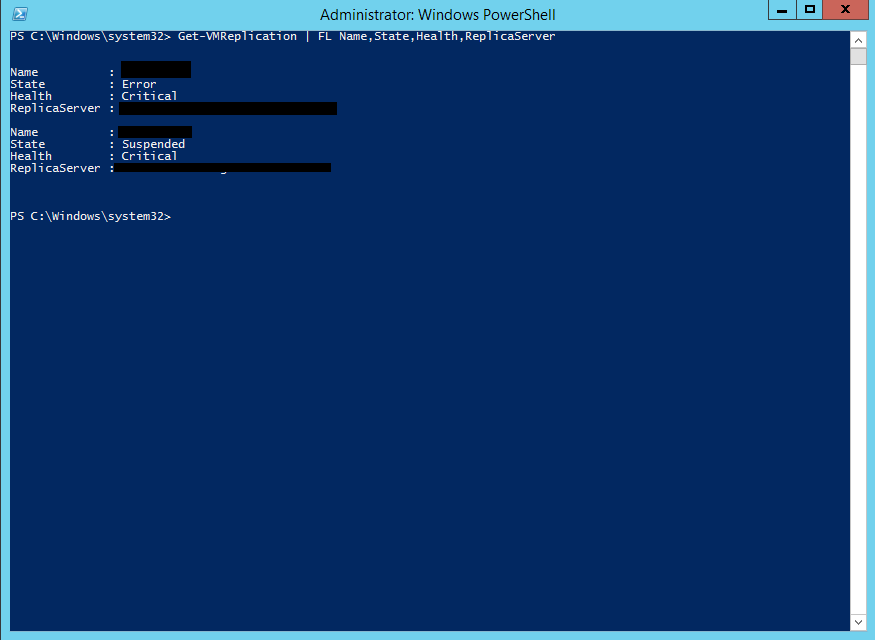
Less information that the previous command as we only specifying the columns we want to look at.
Now let’s format it a bit more by running this command:
- Get-VMReplication | Select Name,State,Health,ReplicaServer | Format-Table -Autosize
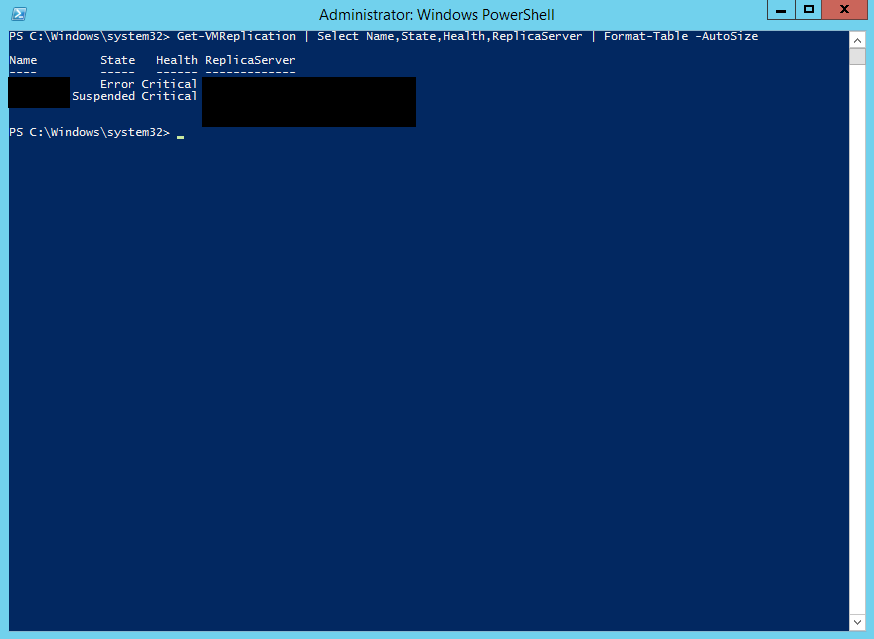
There you have it.
Hope it helps.
