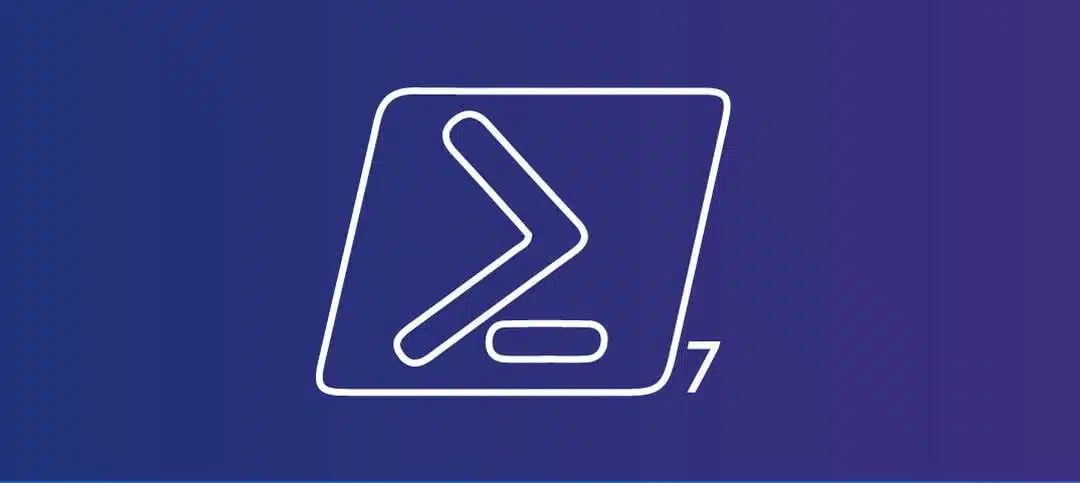Introduction
PowerShell is a powerful command-line shell and scripting language developed by Microsoft. Originally designed for Windows, PowerShell is now available for macOS as well. In this step-by-step guide, we will walk you through the process of installing PowerShell on your macOS device.
Step 1: Check System Requirements
Before you begin, make sure your macOS device meets the following system requirements:
- macOS 10.11 or later
- x64-based processor
Step 2: Install Homebrew
Homebrew is a package manager for macOS that makes it easy to install and manage software packages. Follow these steps to install Homebrew:
- Open Terminal, which can be found in the Utilities folder within the Applications folder.
- Copy and paste the following command into Terminal and press Enter:
/bin/bash -c "$(curl -fsSL https://raw.githubusercontent.com/Homebrew/install/HEAD/install.sh)Follow the on-screen instructions to complete the installation.
Step 3: Install PowerShell
Once Homebrew is installed, you can use it to install PowerShell. Follow these steps:
- Open Terminal.
- Copy and paste the following command into Terminal and press Enter:
brew install powershell/tap/powershellHomeBrew will download and install PowerShell on your macOS device.
Step 4: Verify the Installation
After the installation is complete, you can verify that PowerShell is installed correctly. Follow these steps:
- Open Terminal.
- Type
pwsh and press Enter. - If PowerShell opens without any errors, the installation was successful.
Step 5: Set Execution Policy (Optional)
By default, PowerShell restricts the execution of scripts for security reasons. If you want to run PowerShell scripts on your macOS device, you may need to change the execution policy. Follow these steps:
- Open Terminal.
- Type
pwsh and press Enter to open PowerShell. - Type the following command and press Enter:Set-ExecutionPolicy RemoteSigned
- Confirm the change by typing
Yand pressing Enter.
Conclusion
Congratulations! You have successfully installed PowerShell on your macOS device. You can now take advantage of the powerful command-line shell and scripting capabilities that PowerShell offers. Whether you are a system administrator, developer, or IT professional, PowerShell can help you automate tasks and streamline your workflow on macOS.
Remember to always refer to the official documentation and resources for PowerShell to learn more about its features and how to make the most out of this versatile tool.