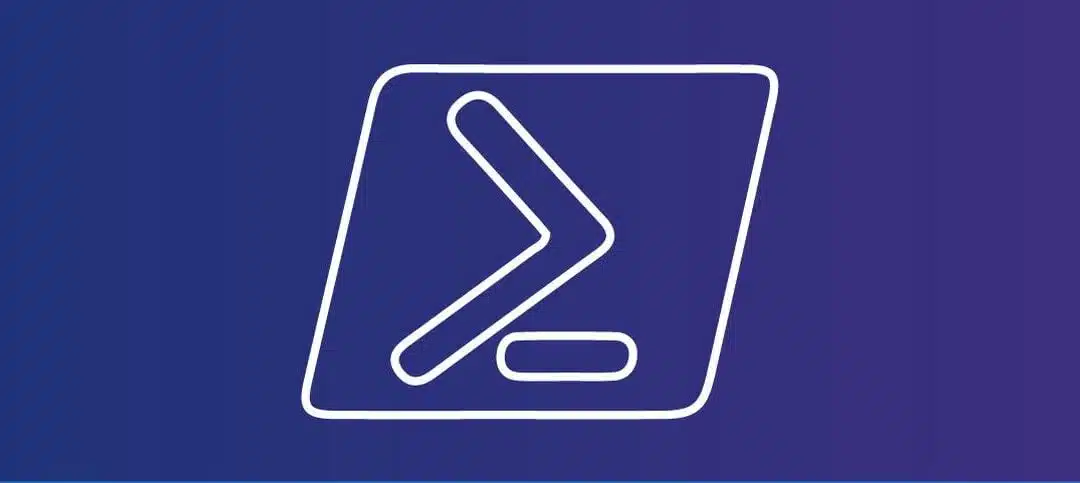Delegate permissions in Exchange Online allow users to manage another person’s mailbox, calendar, or tasks. However, there may be instances where you need to reset these delegate permissions for various reasons, such as when an employee leaves the organization or when there are changes in roles and responsibilities.
In Exchange Online, you can use PowerShell to reset delegate permissions quickly and efficiently. PowerShell provides a powerful command-line interface that allows you to automate administrative tasks, including managing delegate permissions.
Step 1: Connect to Exchange Online PowerShell
The first step is to connect to Exchange Online PowerShell. Open PowerShell on your computer and run the following command:
Connect-ExchangeOnline
This command will prompt you to enter your Office 365 credentials. Once authenticated, you will be connected to Exchange Online.
Step 2: Identify the Mailbox
Next, you need to identify the mailbox for which you want to reset delegate permissions. You can do this by using the following command:
Get-Mailbox -Identity "[email protected]"
Replace “[email protected]” with the actual email address of the mailbox.
Step 3: Remove Delegate Permissions
Once you have identified the mailbox, you can remove delegate permissions using the following command:
Remove-MailboxPermission -Identity "[email protected]" -User "[email protected]" -AccessRights FullAccess -InheritanceType All
Replace “[email protected]” with the email address of the mailbox and “[email protected]” with the email address of the delegate whose permissions you want to reset.
This command will remove the delegate’s full access permissions on the mailbox and all its child objects.
Step 4: Verify Delegate Permissions
To verify that the delegate permissions have been successfully reset, you can use the following command:
Get-MailboxPermission -Identity "[email protected]" -User "[email protected]"
Replace “[email protected]” with the email address of the mailbox and “[email protected]” with the email address of the delegate.
This command will display the permissions assigned to the delegate for the specified mailbox.
Additional Considerations
Here are a few additional considerations when resetting delegate permissions with PowerShell in Exchange Online:
- Make sure you have the necessary permissions to manage delegate permissions. You must be a member of the Organization Management or Recipient Management role groups, or you must have been assigned the necessary permissions.
- Double-check the email addresses of the mailbox and delegate to ensure they are accurate.
- Take note of any other permissions the delegate may have, such as Send As or Send on Behalf, as these may need to be reset separately.
- Keep in mind that resetting delegate permissions will remove all access rights previously granted to the delegate, so exercise caution when performing this action.
By following these steps and considerations, you can easily reset delegate permissions with PowerShell in Exchange Online. This allows you to efficiently manage and control access to mailboxes, calendars, and tasks within your organization.