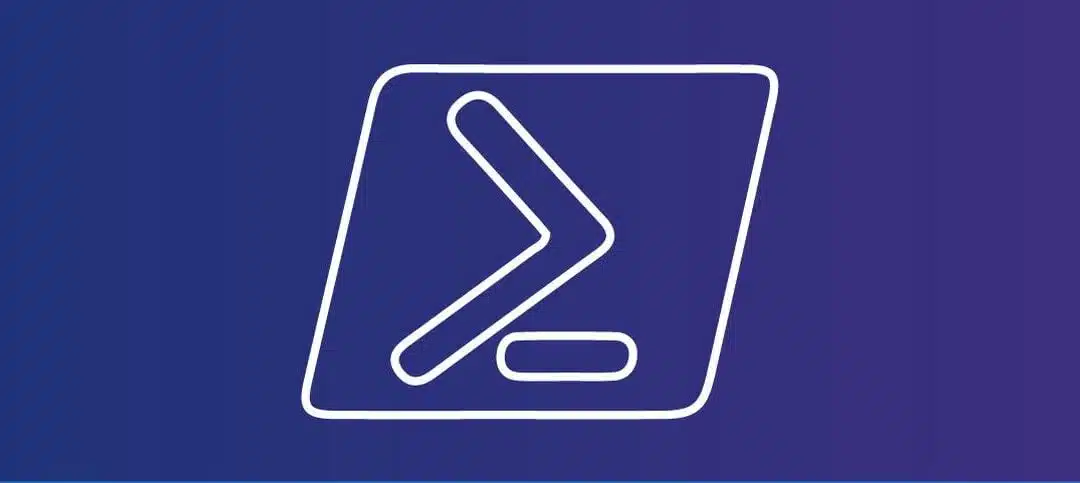RSS abbreviated for Receive Side Scaling has value by being enabled on a Server as it betters performance.
By Default, RSS is enabled on Server 2016 and 2019 but cannot be enabled on Windows Server 2008 R2 or below.
On Server 2012 or R2 you can enable it using a simple PowerShell command.
First you need to find out the adapter name by running the following command:
- Get-NetAdapter
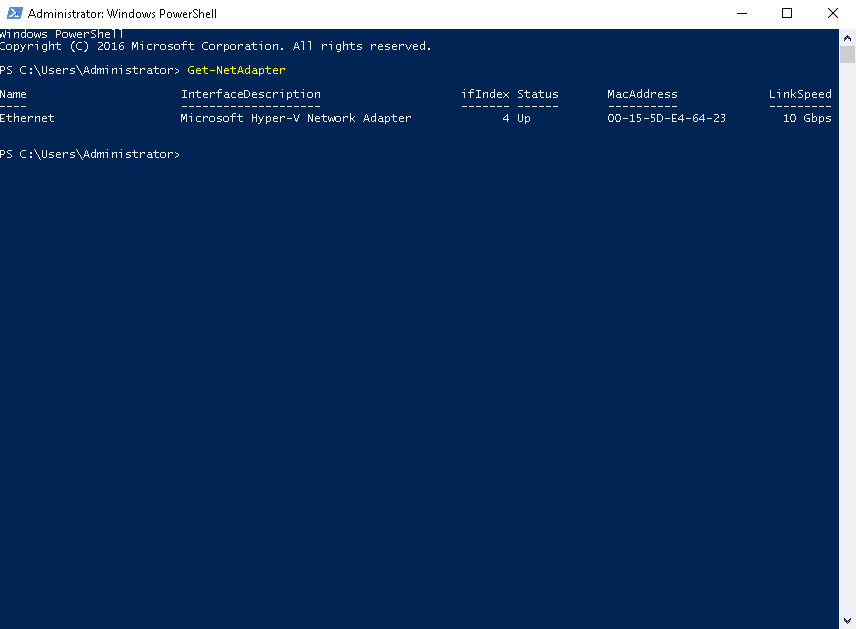
Now that we have the name as shown above (Ethernet), we can now enable RSS on that adapter/s using the following PowerShell Command:
- Enable-NetAdapterRss -Name “Ethernet”
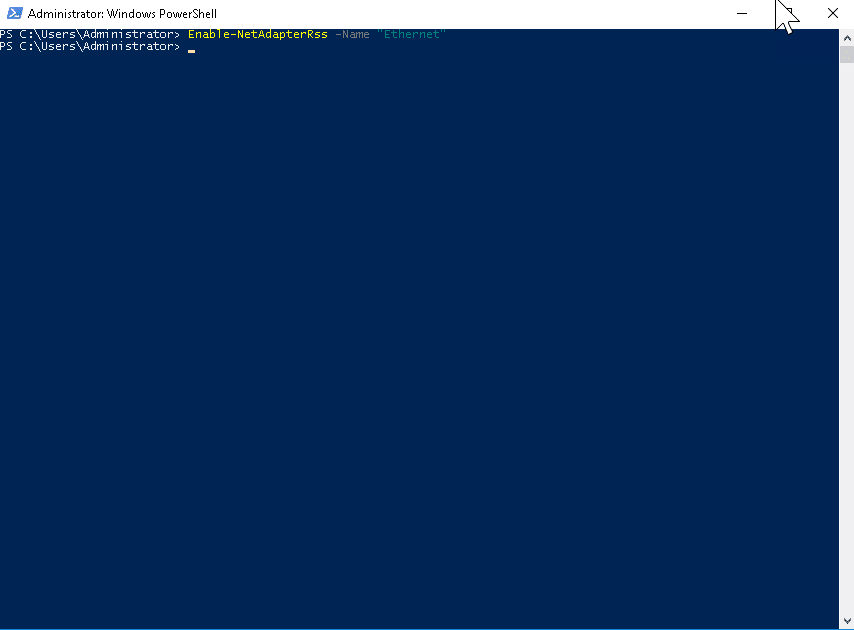
Last step is to check if it has been enabled, you can check the adapter settings and locate the “Receive Side Scaling” field:
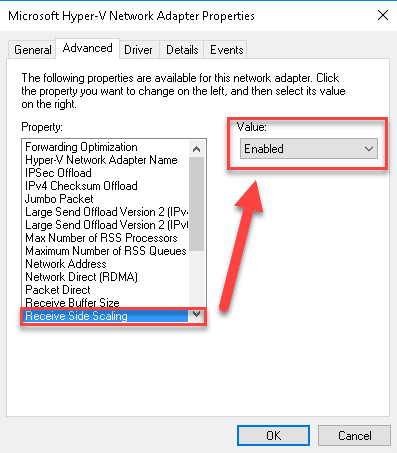
I normally reboot afterwards just so that all is reloaded after the reboot.
Hope it helps.