In Exchange 2019 like other versions you can export your SSL certificate to import to another server, we first need to get the thumbprint of the SSL certificate that we want to export, to do this you can run the following command:
- Get-ExchangeCertificate
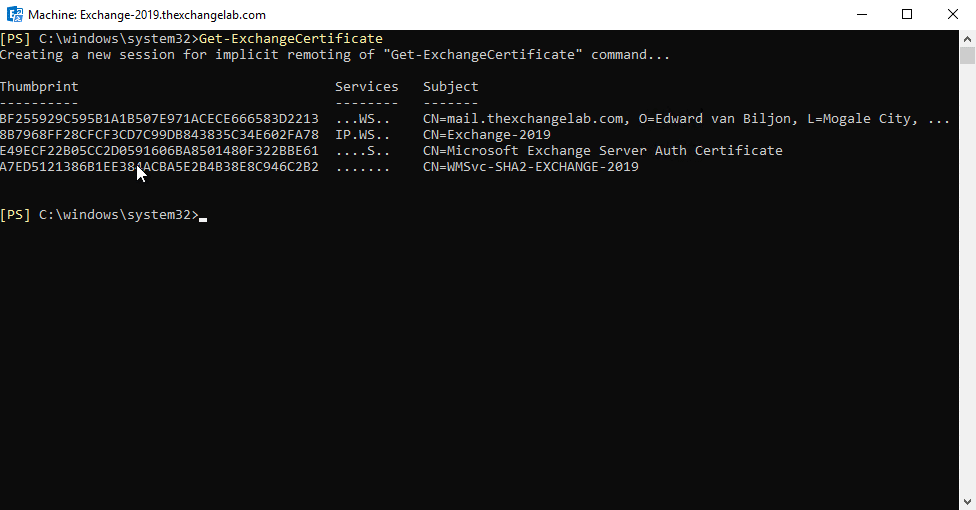
In this example we are using the first certificate shown above, to export the SSL certificate, you can now run the following command in the EMS:
- Export-ExchangeCertificate -Thumbprint “BF255929C595B1A1B507E971ACECE666583D2213” -FileName “C:\Installs\cert.pfx” -BinaryEncoded -Password (ConvertTo-SecureString -String ‘Pass@123’ -AsPlainText -Force)
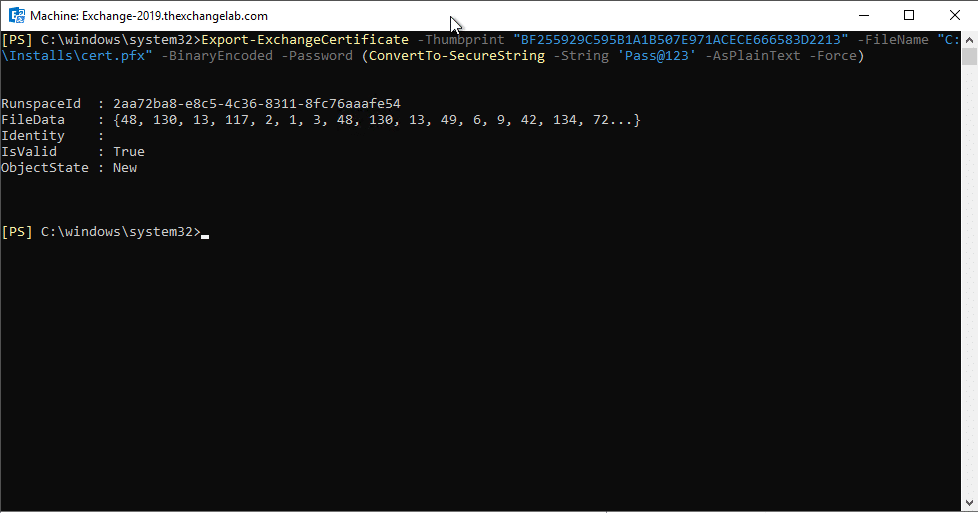
As shown above, the export is complete and we can now navigate to our folder, in this case it will be the Installs folder on the C:\ drive:

You can now copy the .PFX certificate to your other servers and import them with PowerShell or simply import it in IIS and then assign your services.
Hope it helps.
