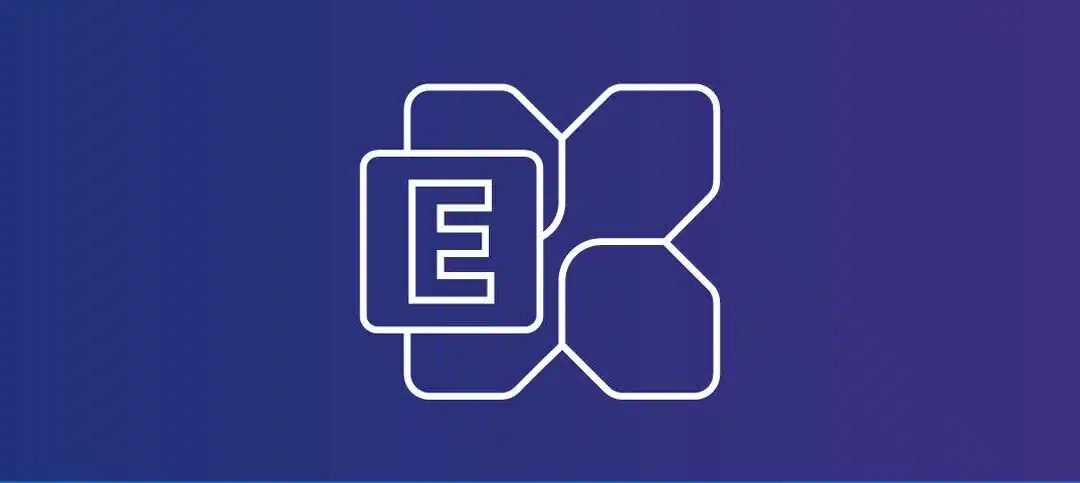Here is a quick tip on how you can open the Exchange Management Shell (EMS) on Windows Server 2019 Core.
In your Elevated command prompt, type in PowerShell and Press Enter.
Next, type in the following command and then press enter:
- Add-PSSnapin Microsoft.Exchange.Management.PowerShell.SnapIn
Your window should look similar to this:
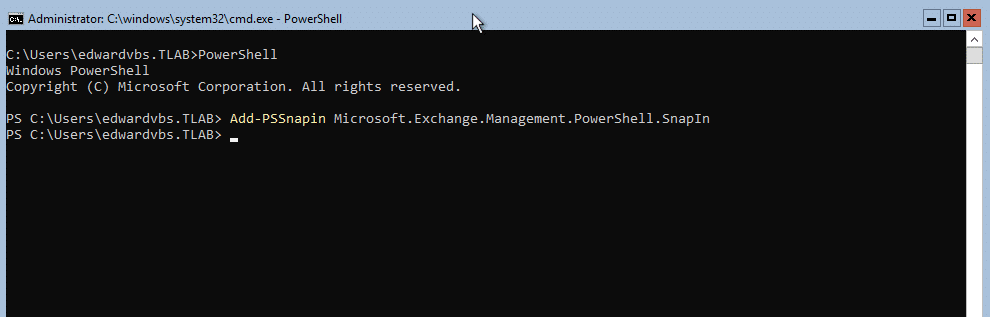
Okay but it still shows PowerShell running in an elevated command prompt? Yes correct.
Now simply run your commands like you normally would and you should get the output, like the example below:
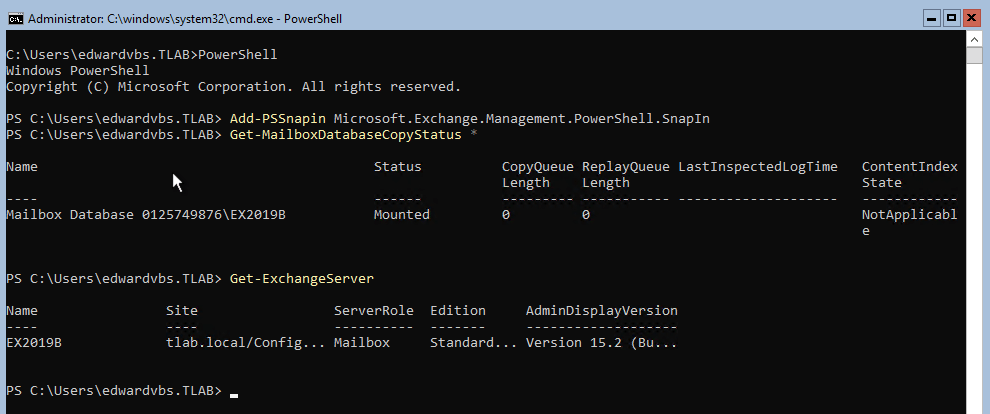
As you can see the commands run just fine, if you want to quit, simply type exit and press enter and you will be back at a command prompt.
Hope it helps.