In Exchange, if you have created a large number of disks to cater for your DAG or multiple DAG’s, setting them online one by one can be a very time consuming job.
With PowerShell you can set all the offline disks online and then create your mount points but we will look at the first option.
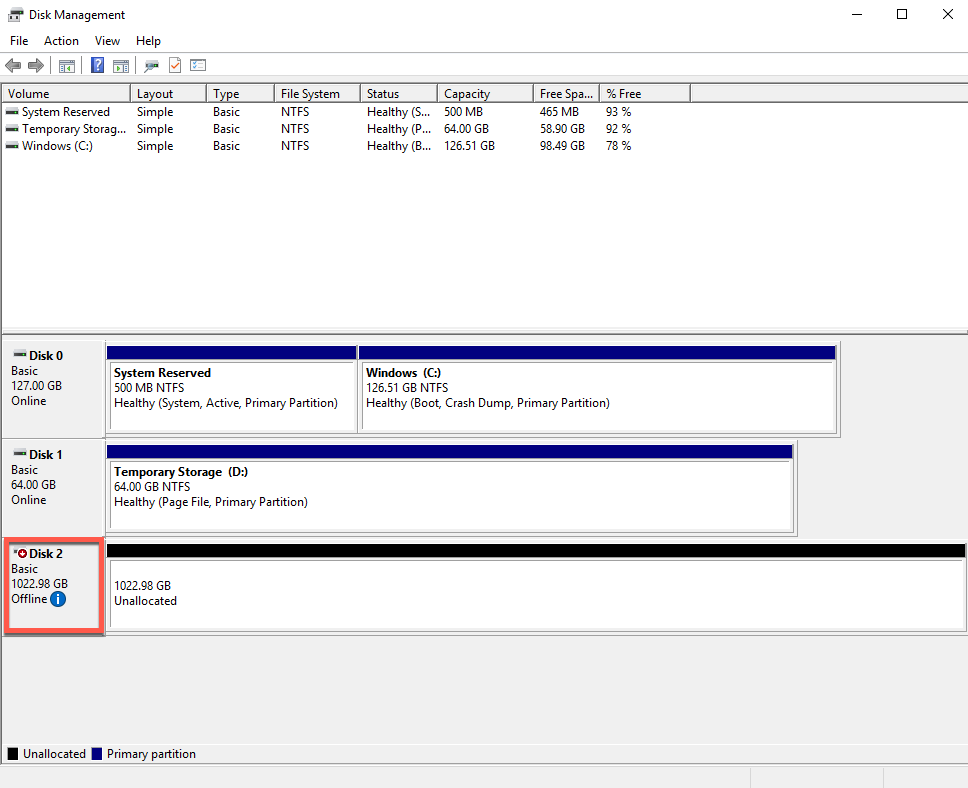
Here is the command to run:
- Get-Disk | Where-Object IsOffline -Eq $True | Set-Disk -IsOffline $False
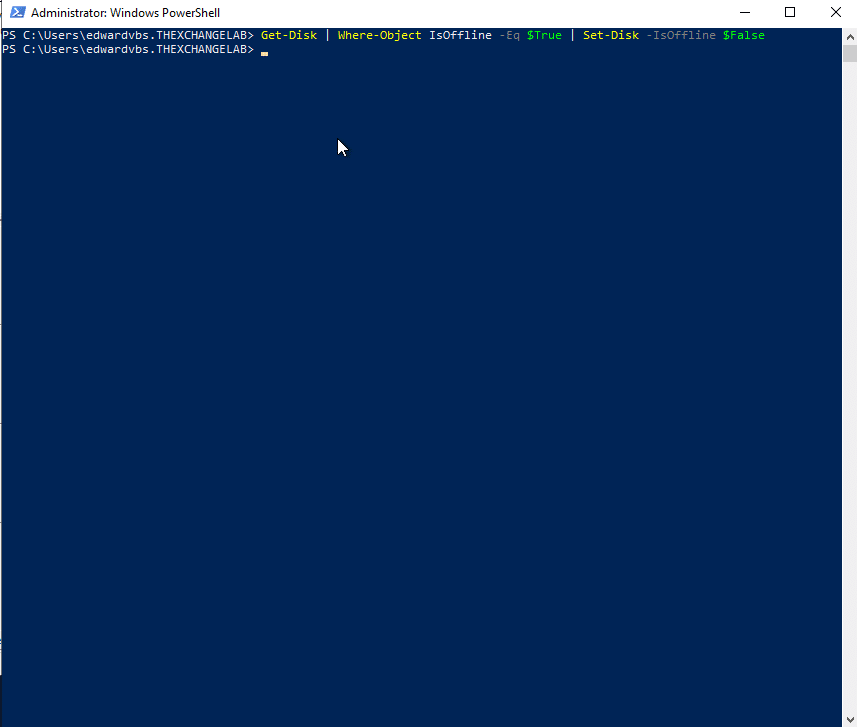
Now if you go back to disk management all should be online, in this example we only used 1 disk:
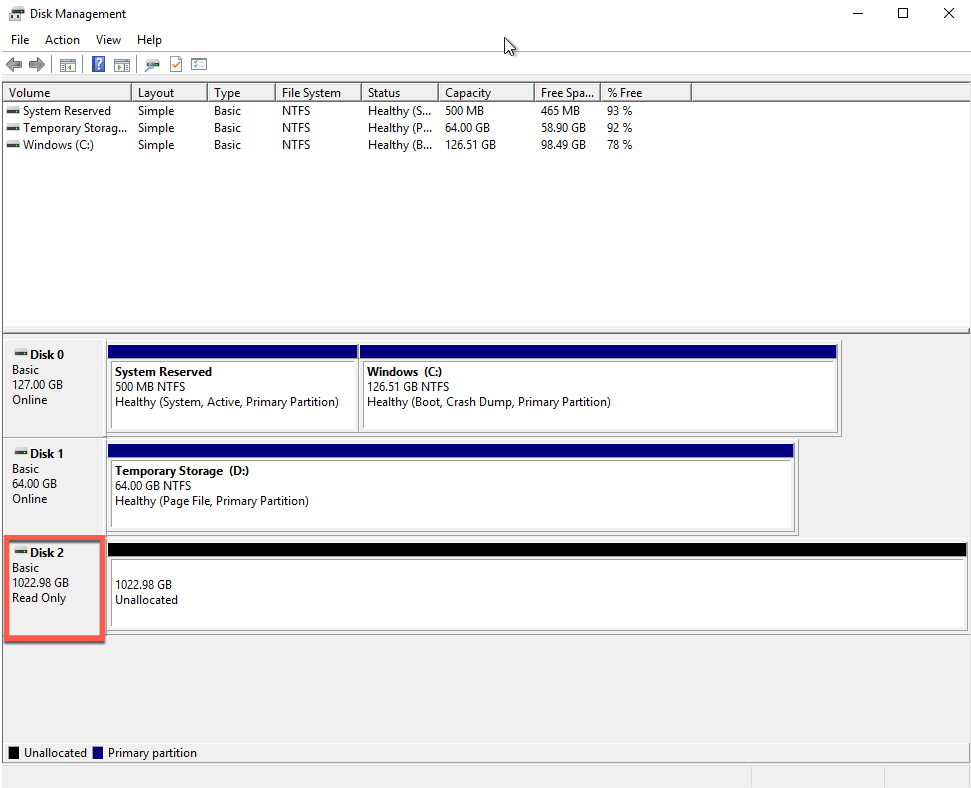
Hope it helps.
