Shared mailboxes in Office 365 and Exchange 2016 or Exchange 2019 are rather common. You may have end users that can “Send on behalf” or “Send As” the mailbox.
A common query that comes up often when a user sends an email is that the Sent Items folder is blank and IT receives a ticket to please fix the issue.
To check if the setting is enabled on a Shared Mailbox, you can run the following command from the Exchange Management Shell:
- Get-Mailbox “Shared_Name” | fl *sent*

You can see in the above output that this setting is not configured on the particular Shared mailbox. To enable it, you can run the following command:
- Set-Mailbox “Shared_Name” -MessageCopyForSentAsEnabled $true
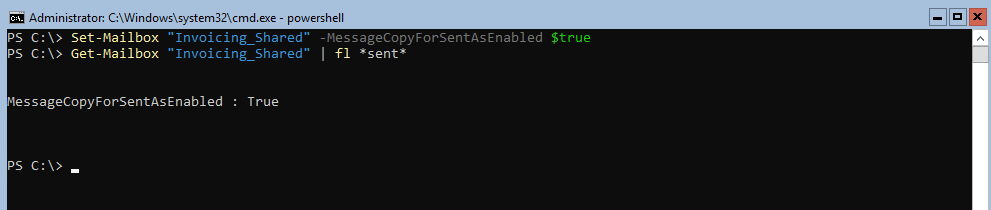
The command should run without an errors and once complete, you can re-run the previous command and the properties will showed as “True” (Enabled).
Give it time to replicate and the end users should now see items in the Sent Folder.
Hope it helps.
