In the world we live in today, information is vital and having your email open for everyone to view is also not such a good thing.
In Exchange you have the option to set a timeout value so that if you are in-active for a certain period then the OWA page will log you out.
By default the value is set to 6 hours, not really ideal. We will take a look at how you can change this.
Take note that all is dependant on Active Directory Replication.
Right, launch the Exchange Management Shell and let’s take a view of the current config as mentioned with this command:
- Get-OrganizationConfig | FL activity*
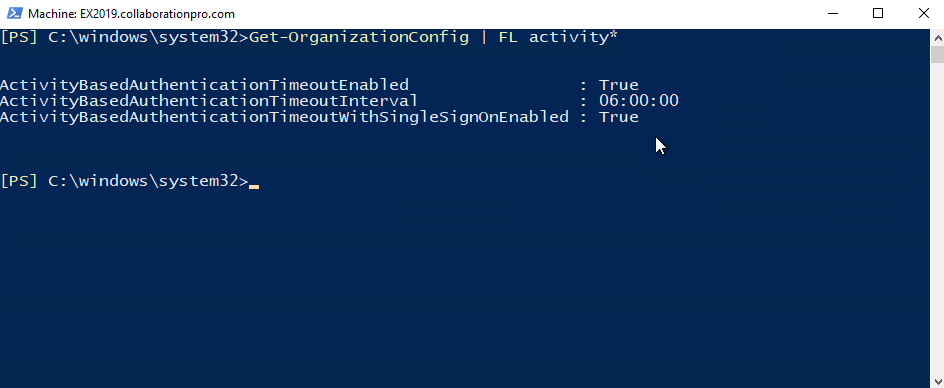
As mentioned, you can see the default value of 6 hours. In this example, I changed mine to timeout in 5 minutes. Change it to whatever your environment requires with this command:
- Set-OrganizationConfig -ActivityBasedAuthenticationTimeoutInterval 00:05:00

If you run the previous command, you will see the value has changed, however if you launch OWA, you won’t see it change immediately.
Hope it helps.

I have changed timeout time to 5 minutes even it does not work.. what else do we need to check??