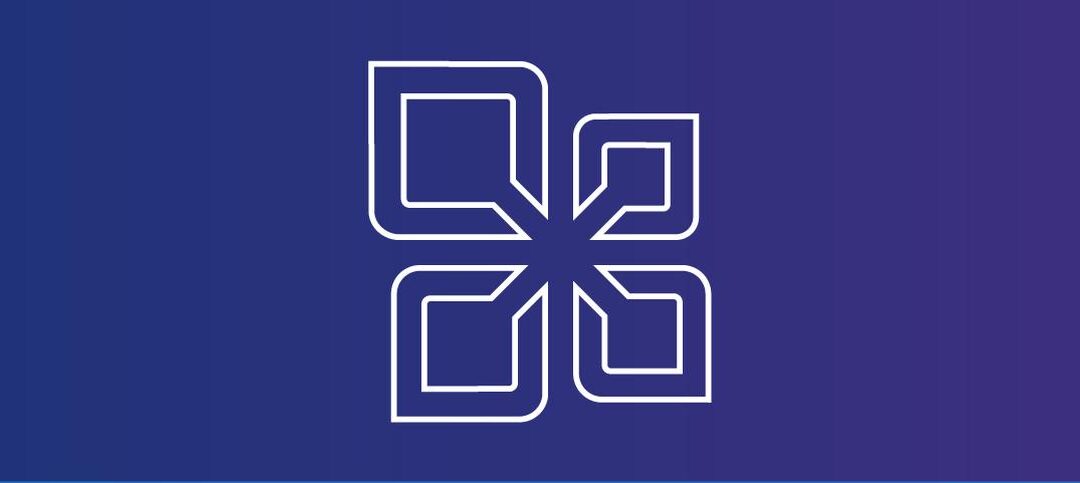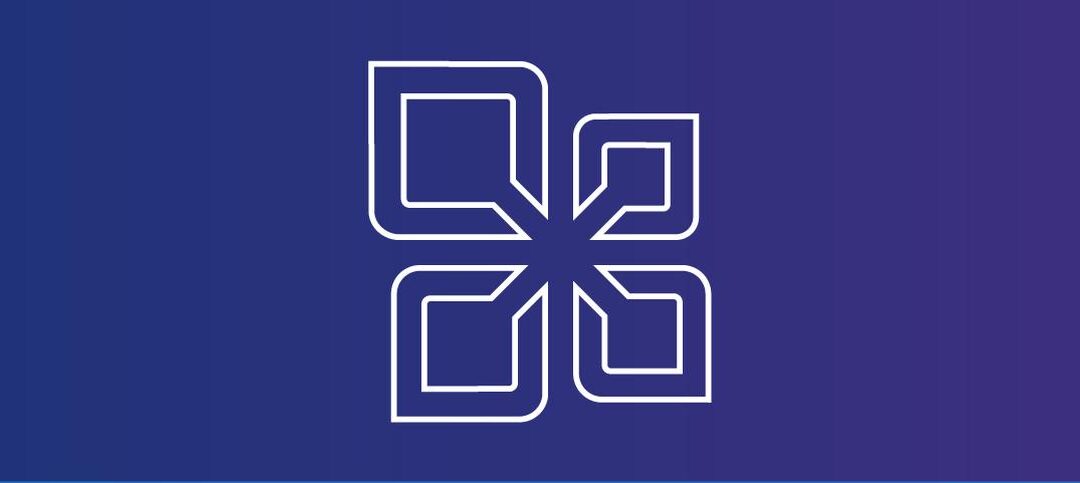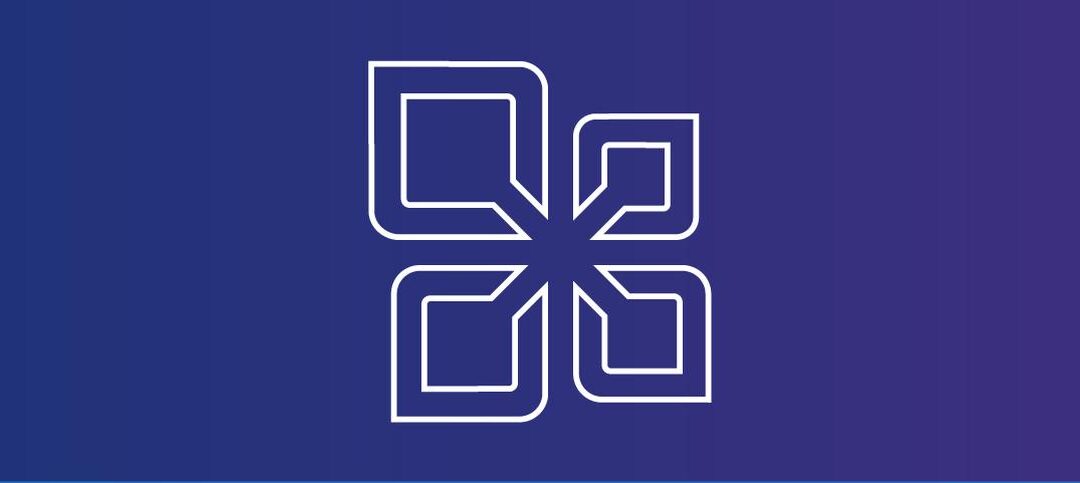by edward | May 6, 2019 | Exchange 2016 PowerShell, Exchange 2010 PowerShell, Exchange 2013 PowerShell
In exchange, many commands are directed at all mailboxes in the environment, but there is a time when you only want info on a specific organizational unit (OU). It is actually very easy to do, below is a snippet of a script you can use to get the last logon...

by edward | Apr 24, 2019 | Exchange 2016 PowerShell, Exchange 2010 PowerShell, Exchange 2013 PowerShell
Here is a quick tip on how to move a few or a couple of hundred Offline address books with the Exchange Management Shell (EMS) by running a single command: If you had to use the Exchange Management Console (EMC), it will take you quite a while to do but with...

by edward | Apr 18, 2019 | Exchange 2019 PowerShell, Exchange 2010 PowerShell, Exchange 2013 PowerShell, Exchange 2016 PowerShell
Exporting mailboxes is great but what if you only wanted information for a certain period as you need it for whatever reason, legal, manager, etc. Well using the Exchange Management Shell (EMS) you can run the following command to export the data: $Users = Get-Content...

by edward | Apr 18, 2019 | Exchange 2016 PowerShell, Exchange 2010 PowerShell, Exchange 2013 PowerShell
When doing mailbox moves on Exchange, you want to know how far they are progressing etc. In the Exchange Management Console (EMC) you can add the Percent Complete column to see the Percentage per mailbox as shown below: This is okay but if you like me rather prefer...

by edward | Apr 15, 2019 | Exchange 2019 PowerShell, Exchange 2010 PowerShell, Exchange 2013 PowerShell, Exchange 2016 PowerShell
There are many ways in PowerShell to check the mailbox database copy status in Exchange, here are some examples from the Exchange Management Shell (EMS): Blanket check.Per DAG check.Per Server check. Get-MailboxDatabaseCopyStatus * The above command runs across all...

by edward | Apr 15, 2019 | Exchange 2016 PowerShell, Exchange 2010 PowerShell, Exchange 2013 PowerShell
In Exchange you will do loads of Export requests to PST but over time this list grows and when you eventually want to find an export request or remove a server you can’t because it still has the export requests. To find the export requests, you can run a single...